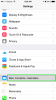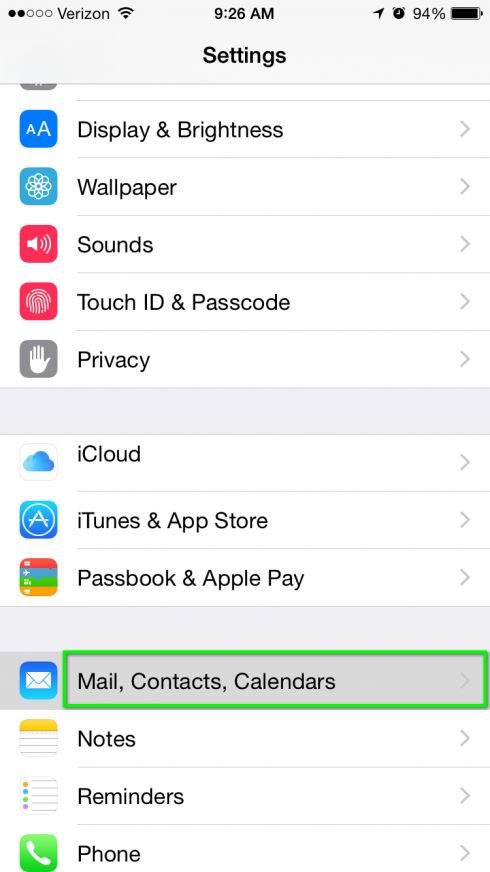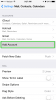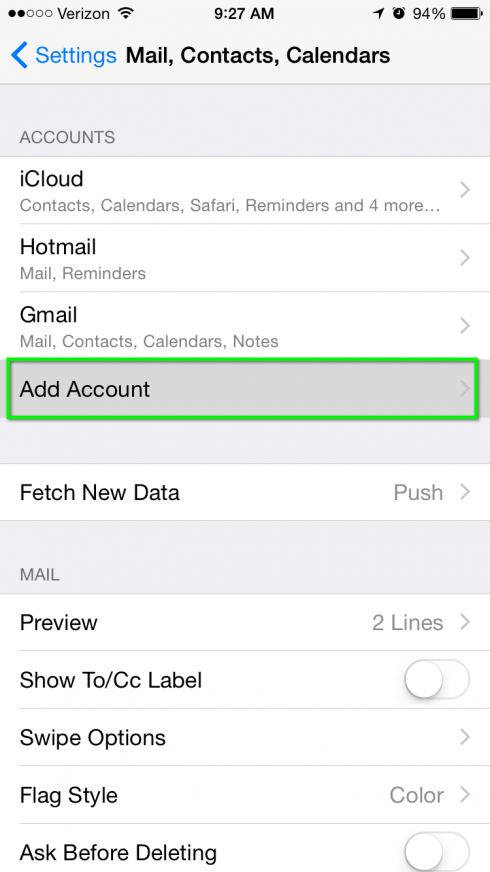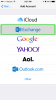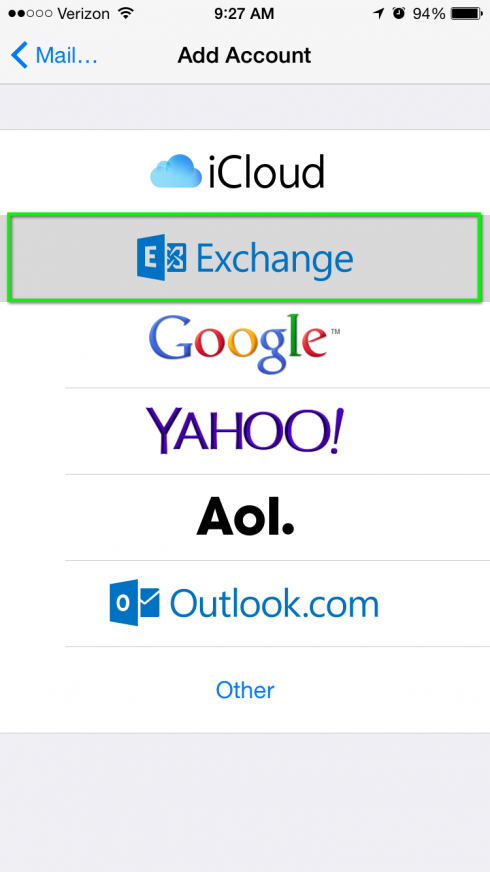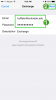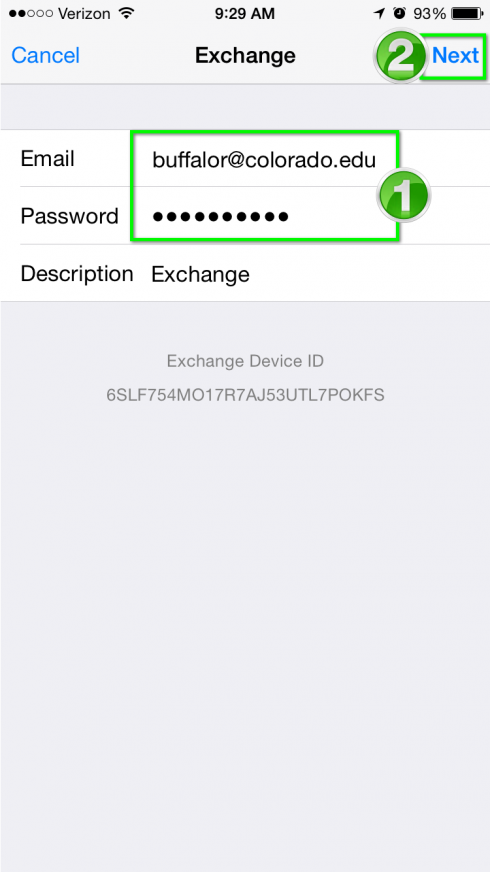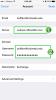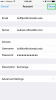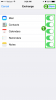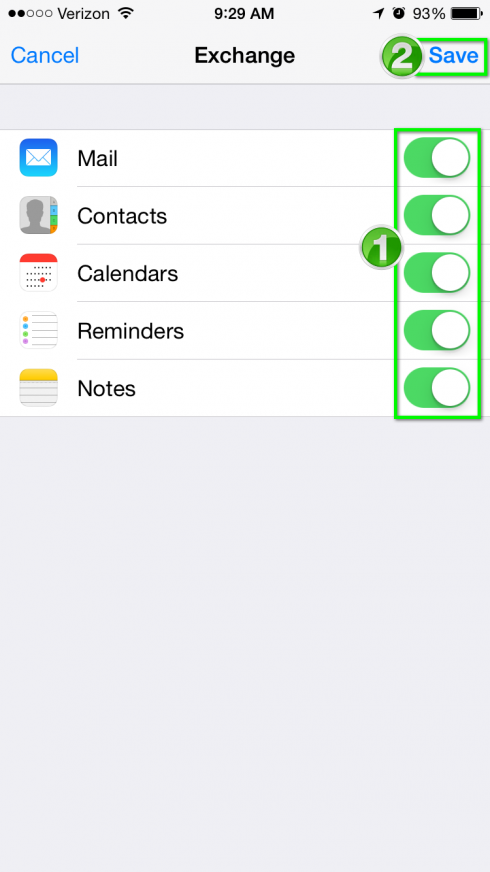Office 365 settings for iPhone
Overview
The following instructions step through the process of configuring Apple iOS with Exchange Online, part of the Office 365 suite.
*Note: The screenshots for this tutorial are taken using an iPhone, but the steps are identical for iPad.
Step 1
Tap Settings.
Step 5
Enter your CULoginName@colorado.edu in the Email field and your IdentiKey password in the Password field, then tap Next.
Step 6
Enter the following in the appropriate fields:
- Server: outlook.office365.com
- Username: CULoginName@colorado.edu
- Password: IdentiKey password